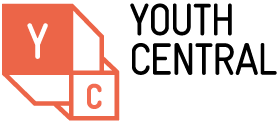Accessibility statement
This site has been built to meet 'A' rating in the W3C Accessibility Guidelines.
If you have any accessibility queries or issues, please feel free to contact us.
We aim to make this site accessible and easy for you to use by:
- Making sure that the information can be viewed properly in different browsers
- Designing pages so that they can easily be read by screen readers
- Providing text equivalents ('alt tags') for images where appropriate
- Providing text equivalents for audio files
- Inserting A+ and A- icons on each page to make it easier for you to adjust text size
Problems accessing or viewing content on our website?
Please contact the Youth Central team for assistance if you have difficulty accessing and viewing information on this website.
FAQs about viewing and printing content on Youth Central
Why do I have to scroll horizontally to see the entire page?
Our website has been designed for a minimum screen resolution of 800 x 600 pixels. If you are having trouble viewing the whole site - needing to scroll horizontally to see the entire page - we suggest you change the resolution of your screen to 800 x 600 pixels or higher.
To do this:
- If you are using Windows, go to Settings > Control Panel > Display > Settings and move the slides under Display Area until the resolution you want is displayed.
- If you are using a Mac, go to Apple menu > Control Panels > Monitors and Sound > Monitor and choose the resolution you want.
Why do some links open in a new window?
Links to PDF files, other websites and our search pages always open in a new window. This means that the page you were originally browsing on is not lost and you can return to our website at any time without navigating away from the new page.
Can I print content from your website without the navigation columns displaying?
When you want to print pages from our website, click on the printer icon at the top of the page. This creates a cleaner, simpler version of the page that does not include the left and right navigator columns. Then print using the browser print menu or icon as usual.
Why is the text difficult to read? It seems to be in a similar colour to the background.
You might find that the writing on some websites is difficult to read because it is the same or similar colour as the background. One possible reason is that you have selected certain colour preferences in Windows and/or your internet browser. You can change these preferences in the following way:
- In Windows by going to Control Panel > Display
- In Explorer by going to Tools > Internet Options > Colour
- In Firefox by going to Tools > Options > Content > Colours
Why are some of the pages not displaying properly and why is the text overlapping?
If you are finding that the content overlaps on any of the pages or the forms do not work when you hit the submit button, your JavaScript may be disabled.
JavaScript gives you access to more interactive content online. To make sure that it is turned on:
Internet Explorer
- Open Internet Explorer > Tools > Internet Options > Security> Custom Level Button
- Scroll down to "Scripting"
- Click on the "Enable" option next to "Active Scripting"
- JavaScript is now enabled
Firefox
- Open Firefox > Tools > Options
- Go to the "Content" tab
- Check the box next to "Enable JavaScript"
- Click "OK" to save the changes
A free download for the latest JavaScript is available at www.java.com/en/download.
Some or all of the audio content does not work for me
If you are finding that you cannot play audio/sound content on the site, your JavaScript may be disabled.
JavaScript gives you access to more interactive content online. To make sure that it is turned on:
Internet Explorer
- Open Internet Explorer > Tools > Internet Options > Security> Custom Level Button
- Scroll down to "Scripting"
- Click on the "Enable" option next to "Active Scripting"
- JavaScript is now enabled
Firefox
- Open Firefox > Tools > Options
- Go to the "Content" tab and check the box next to "Enable JavaScript"
- Click "OK" to save the changes
A free download the for latest JavaScript is available at www.java.com/en/download.
Some or all of the video content does not work for me
If you are finding that you cannot view video content on the site, your JavaScript may be disabled.
JavaScript gives you access to more interactive content online. To make sure that it is turned on:
Internet Explorer
- Open Internet Explorer > Tools > Internet Options > Security> Custom Level Button
- Scroll down to "Scripting"
- Click on the "Enable" option next to "Active Scripting"
- JavaScript is now enabled
Firefox
- Open Firefox > Tools > Options
- Go to the "Content" tab and check the box next to "Enable JavaScript"
- Click "OK" to save the changes
- JavaScript is now enabled
A free download for the latest JavaScript is at www.java.com/en/download.
I cannot access the flash content on the site
Flash Player is installed on 99% of Internet-enabled desktops worldwide and on a wide range of popular devices. This site uses Flash to present content in a variety of different ways.
To install Flash please visit the official site at https://get.adobe.com/flashplayer
Alternative to Flash - All the content presented in flash on the Youth Central homepage is written on text-based pages throughout the website. If you have difficulty finding the content or article you are looking for please contact Youth Central for assistance.
I have read the above and I am still having trouble with your website
Please email us at youthcentral@dpc.vic.gov.au and if possible we can have a look at the issue or other ways to get the content to you.